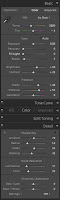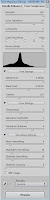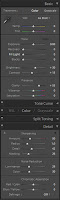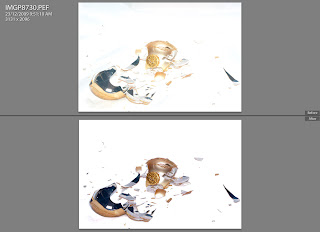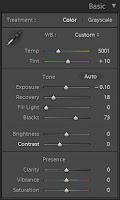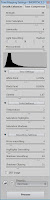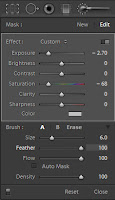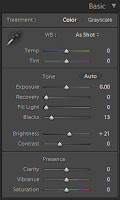The final shot which I will blog from my Saturday morning walk in downtown. I was finished up, so I headed down to the subway to go home.
Packing Up
As I sat there removing the Tair-11a from my Pentax K200D body, and the tricky M42 adapter ring, I noticed this man reading quietly next to me. Looking down the platform I decided it would be worth getting a shot of the train pulling into the station.
Preparation
I popped the Sigma 30mm lens on, dialed in a slowish, but not too slow exposure and waited for the train to arrive. Fortunately my subject remained seated and reading until the train came to a complete stop, so I was able to get the shot I was looking for. I actually fired off 4 quick shots (I often do this if shooting a slower shutter speed, as 1 of them is bound to be sharp enough). It is a kind of cliche shot but I enjoy it.
Processing
All editing was done in Lightroom. I cropped the image to a 16:9 ratio (I do enjoy 16:9), adjusted the levels a tiny bit, made it black and white, then increased the contrast quite heavily.