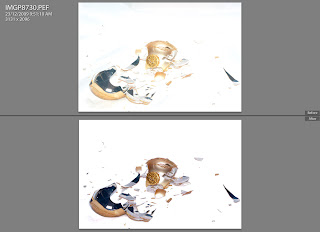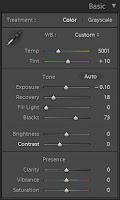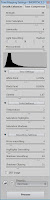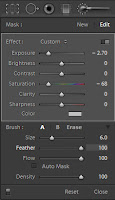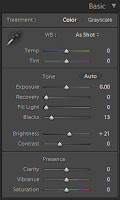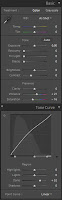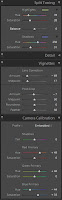We just had a lunchtime summer storm roll through Brisbane, so while it was raining I took some shots of a tree near my house with the rain coming down on it. I thought it would be interesting to see the difference in the image of the rain with some different shutter speeds.
I setup my Pentax K200D on my tripod, mounted the Tair-11a 135mm f2.8 lens to get in close to some of the rain, and to keep the background blurred I set the aperture to f2.8. I set the camera to Aperture Priority mode (Av) to let it meter itself. The ISO was set to 400. This was the achieve a nice short shutter speed, and the resulting exposure was 1/640 sec and is shown below.
The following exposure I set the ISO to 100, and added a TianYa ND8 Cokin P sized filter in front of the lens (just held it by hand). This was to achieve a much longer exposure, and we end up with a 1/30 sec shutter speed and is shown below.
Take note of the difference in the rain drops. The first shot freezes the drops in mid air, while in the 2nd shot you get a long streak of falling water droplets. I personally prefer the first image, it conveys a sense of action to me that the 2nd image does not.
Processing on the first image was as follows :-
- Shot in Pentax RAW (PEF)
- Import into Lightroom 2.5
- Processed as shown below (settings not show have not been altered)
- Export to JPEG for Web