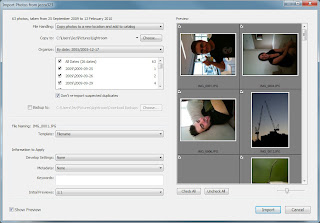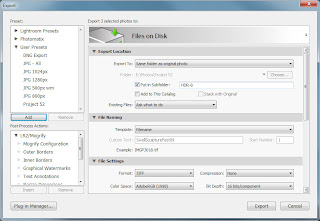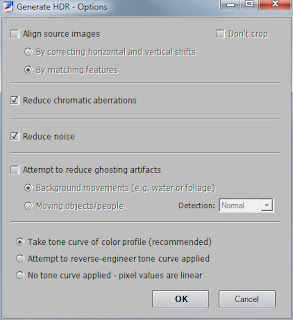This is a bit different to a normal post by me. This is a reproduction of a fantastic FAQ I found posted on PentaxForums.com (click for the original). Rather than trying to come up with something similar, I asked the original poster if I could post it here. So here it is, a great ND filter FAQ by Andrew Stockwell who runs Northeast Light Photography.com. Thanks Andrew.
Welcome, if you reading this, and are not sure what a Neutral Density (ND) Filter is or a Graduated Neutral Density (GND) filter is, read on, hopefully I’m going to answer all or most of your questions about this topic that since I have joined here there seems to be a lot of speculation and questions about, or people that are just unaware of a great tool in your bag. Also there seeems to be a lot of threads about them, but not one place where everything, or at least the basics in one place. In this FAQ, I will use links, and there will be stuff cut and pasted, and I may use some of my shots for examples. So if I have your interest piqued now, sit back, relax, and read on.
1. What is a Neutral Density Filter?
In photography and optics, a neutral density filter or ND filter is a “grey” filter. An ideal neutral density filter reduces light of all wavelengths or colors equally. The purpose of standard photographic neutral density filters is to allow the photographer greater flexibility to change the apeture or exposure time, allowing for more control, particularly in extreme circumstances.
A common example of this is use of a GND filter to control sky exposure (hold back), while using enough shutter time to expose the foreground of a scene, and have a photo that has a balanced exposure, and looks as close to the human eye saw it as possible.
Or a ND solid to reduce light, so shutter times can be longer, and produce a desired effect in a shot, example:

I don’t remember what ND I had on for this shot, but it was taken in the middle of a mostly cloudy day, so I got the shutter time long enough to produce that silky/misty water effect in the shot.
2. What types of Neutral Density Filters are there?
The two most common types used in film and digital photography are:
- Round Screw-In filters that thread on to the front of a lens.
- The “Cokin” type system, which uses mostly square or rectangle filters, that are mounted to the lens via a holder, and a adapter ring that threads onto the lens.
3. What are the advantages and disadvatages to each type?
Round, Screw-In Filters:
Advantages:
- Compact, they usually take up less room in a kit bag, but it depends on lens size also, if you are using large ring size lenses, the filters can get pretty big.
- Ability to combine or stack filters on the front of a lens, although this can cause vignetting on some lenses, if using thick ring filters.
- Vari ND’s or Combo ND/Polarizer filters, such as Singh-Ray brand produces
- Commonly sold at stores like Best Buy, Wal Mart, Ritz, etc, so they are easy to find in a pinch.
- A majority of ND’s above 4 stops are sold in the Round/Screw-In style.
Disadvantages:
- In using Round/Screw-In Graduated ND filters, it give the photographer absolutely no control of the grad line placement in a scene, as the line is always in the center. (This is a big one for me)
- On certain lenses, UWA usually, round filters can vignette, as the angle of view is so wide on these lenses, that the ring that holds the filter element can be seen in the corners of a photo taken on the wide end of the lens.
- Some lower quality filters are not optically good, meaning they can cause color casts on photos taken
- If you have a lot of different lens sizes (front element size), you have to carry a set of filters for all lenses you wish to use the filters on (Another big one for me)
“Cokin” Style Filters:
Advantages:
- You can use them on any lens you carry as long as you carry the adapter rings for your particular system, which are usually cheaper than a round/screw-in ND filter usually costs.
- You have almost infinte possibilities for composing a shot, in relation to the grad line on a GND filter, since you can slide the filters up and down in the filter holder to control the placement of the grad line.
- As long as you buy the right system for the lenses you have, you shouldn’t see vignetting on you lenses, example if you have a 10mm lens with a 77mm ring size, you might want to think of at least 100mm size filters or 4X4 or 4X6, or hand holding them if you buy 85mm or 3X3 filters
- Filters are typically made of resin, unless you spend mucho $$, so they are harder to damage, but are still able to be scratched or can chip if dropped on an edge on a hard or jagged object.
- More choices for types of ND and GND filters. Due to size, you can get reverse GND, which start darker in near the grad line, and get lighter as they move toward the edge, or you can get hardline or softline GNDs, which have many uses and advantages, which I will go into.
Disadvantages:
- Initial cost, some systems, depending on size and brand can be very pricey, but I typically think the cost of admission is worth it, but shop around, and find a system that works for you, and won’t make you broke. Read a lot of reviews!!! But once you have a system of filters, and you have all the filters you want, all you need to do is buy adapter rings at that point if you get a new lens that has a different filter size than you already have.
- Depending on the amount of adapter rings, filters, holders, case, the system can get rather large. This can take up a bit of room in your kit. My recommendation is to buy a filter one at a time, if you find you use it, stick with it, and if you want more stops of ND, then buy another, the next level darker. Also read a lot about this before buying. If you have a bunch of filters in your bag you don’t ever use, then it isn’t worth wasting you money on them. Figure out what you shoot, and what filters would be best for what you typically shoot.
- They can scratch, they can chip, they can break. But this shouldn’t be a discouragement from buying them. Just be careful with them, and you shouldn’t have any problems.
- Dependent on what size lens you have, and FOV of the lens at wide end if a zoom, if you use the wrong size filters, you could also vignette, example is: My 16-50mm vignetted on the Cokin P series regular holder on the wide end, and it would sometime vignette on the P-Size wide angle holder if oriented incorrectly.
4. What brands are out there for purchase?
The answer is many.
Typical screw-in brands are Tiffen, Hoya, B+W, Singh Ray, Heliopan, and many more, but those are typically the better quality brands.
For “Cokin” type systems:
I am going to amplify this by saying when I use the word Cokin, I use it because it is the brand typically seen and used by a lot of people, but there are many makers of “slide holder” filter systems
They are:
Cokin, Lee, Formatt, Hi-Tech (made by Formatt), Tiffen, Schneider, are the common ones.
5. Where can I purchase both types?
Screw-In filters: Walmart, Target, Best Buy, etc. are the easy places the find them, but your selection will be limited here
B&H, Adorama, 2Filter.com, Filterhouse.com are going to have much more diverse inventories and types of filters, check here if you are looking for specialty stuff, or want a better selection, and if you don’t see it on their site, it doesn’t hurt to call and ask if someone makes something like what you are looking for. Example, Hi-tech makes 10 Stop ND filters, but 2Filter.com typically doesn’t stock them, but they can be ordered off the Formatt.co.uk website.
For “slide holder” style systems, you can buy these at most of the places you can buy the round/screw in style at, but you are probably not going to find them at Best-Buy or Wal-Mart.
6. What Types of ND’s do I need?
Only you can really answer this question, first ask yourself, what do you shoot the most, and what types of effects are you looking for when you use the filters. Are you trying to induce motion blur by using a longer shutter speed? Are you shooting seascapes or such that have a hard horizon line? Conversely is there any foreground items that a hard grad line would show up on if you placed it wrong, and make your picture look like someone drew a line through it? Do you want to do multi minute exposures during the middle of day, or early morning or late evening during the best light? Do you want to shoot shot with a lot of dynamic range and contrast, (sunrises and sunsets with good foreground interest), and have everything exposed right?
Here is what I will say, if you use a hard line grad in a scene without a good hard horizon line, or somewhere to logically terminate the grad line, your shots will look weird, as you will see this line run through your shot, and it isn’t intended to be there, but it shows up either due to no straight line in the shot to put the grad line, or the filter you used is to dark for the scene. I use all soft line grads, as i can control how much ND I use by sliding up or down. Hard line grads tend to be not as graduated, as they are basically filter that is half dark, and half light with very little “taper”
Soft line grads are also easier to “hide” in a scene, and there is not hard dividing line.
I will also tell you what I currenly own, and have owned in the past, and what I use the most.
I currently have a set of Hi-Tech 4X4 and 4X6 filters, that fit nicely in to a Cokin Z-Pro holder, using Cokin Z-Pro adapter rings. I use the cokin holder since it is muc cheaper than the Hi-tech holder, and does the same thing.
I have a .9 (3-stop) soft edge GND, a 1.2 ND solid, a .9 ND solid, and have just ordered a 3.0 (10-Stop) solid ND, and will be ordering a .6 SE GND before I leave for Acadia in July. I just switched systems, from a Cokin P-Size set of Hi-Techs, so I don’t have as many filters yet. For two reasons, I haven’t had enough time and money to buy more yet, but I also saw what filters I actually used when I owned P-Series filters. I used pretty much what I own now for Z-Pro size.
Bottom line, look at a lot of photos, read a lot of reviews, read a lot of forums, and if you can borrow some, do it, so you don’t buy more than what you need to get started.
7. So why the 10-Stop filter?
For shots like this:

This is a 136 second shot, taken with a 3 stop solid ND, and a 3 stop GND. In the right conditions, imagine what can be done with a 10-Stop filter. The emphasis is on the cloud and water movement here. The extremely long shutter times give the clouds a chance to move through the shot, and the water becomes a mist with enough sea state. It also helps saturate the light in the sky a little more as the light has more time to change as the shot goes on, so you can get some pretty cool effects with ND filters, and this is my favorite aspect of what I do with them.
What sizes are common for “slide holder” system?
Common are 2X2 inch, 3X3″, 4X4″, 4×6″ 2X3″ 3×4″ and 4×5″
Conversion time:
3X3 or 3 inch systems are relative to 85mm. (Cokin P Series)
4X4 and 4 inch systems are relative to 100mm. (Cokin Z-Pro Series)
If you get X-Pro by Cokin, well great, you have the biggest ones, and I don’t think many others make filters this big, so I am not going to try to convert them.
I will tell you that on my Pentax 16-50mm lens, P-Series size vignetted using the Cokin regular holder, and sometimes with the wide angle holder, so food for thought if you think you are going to go cheap and get P-size, and use them on a UWA lens at the wide end and think they won’t vignette.
8. What is a reverse GND?
I mentioned this earlier, a reverse GND has the darker part of the gradient closer to the center, and it gets lighter going toward the “top” of the filter. I haven’t used one yet, haven’t needed one yet.
If someone has used one, and wants to chime in, and show examples, I will paste your experiences into this post.
9. What is this .6, .9, 1.2, business, and what does it mean?
ND filters are quantified by their optical density or equivalently their f-Stop reduction as follows:
Code:
Attenuation Factor| Filter Optical Density| F-Stop Reduction | % Light Transmittance
2 0.3 1 50%
4 0.6 2 25%
8 0.9 3 12.5%
64 1.8 6 1.5625%
1,000 3.0 10 <0.1%
10,000 4.0 13
1,000,000 6.0 20
So when you see ND-2, it is one stop of light reduction (refer to first column
Also,
When you see .3, it is one stop of light reduction, refer to 2nd column.
So when you are deciding what filters you need, refer to this chart so you can see how much neutral density you want. It all depends on the desired effects you want to introduce into a shot, or if you think you may encounter a very contrasty scene, needing a lot of ND in the sky, to get the foreground exposed correctly.
I will continue to expand this as people point out new things I haven’t covered yet, or their experiences, so if you guys see anything you want added to this, or otherwise, let me know. I hope this helps make a decision for people that are looking to cross this bridge. I will tell you this, I almost never shoot without these. I don’t believe in adding gradient filters in post processing, and believe that filters are still a valuable tool to photographers who know how and when to use them, and I think they will never become obsolete. I agree a lot of things can be done in PS, but it still doesn’t make up for good exposure made at point of capture.
You can read more by typing Neutral Density Filter into a google search, or here is the Wiki enty: Neutral density filter – Wikipedia, the free encyclopedia
Here is the Grad wiki:
Graduated neutral density filter – Wikipedia, the free encyclopedia
Also, I am by no means saying I know everything there is to know about this topic, and I am always learning, so if you have something to add, please add it. And Mods, consider stickying this, so people can easily find it, or put it into a threads of note thread.
One other thing you may want to consider is a tripod if you don’t own one, as longer exposures require them to keep camera shake introduced by you the photographer out of the shot, and keep it sharp.
Enjoy this,
-Andy
Edits:
One thing I’d add in selecting the “right” GND filter to use for a given scene is to start by understanding the difference between the dark and light points in it. I might also add that the cost difference between a 10 stop screw in filter and a 2 stop is substantial. You can stack ND filters as well (and don’t forget step rings provide you with greater flexibility too).
There is quite a price difference between a 10stop filter, and a 2 or 3 stop filter. For example a B+W screw in 77mm 10 stop will run you about $100 depending on vendor. A 2 or 3 stop tiffen ND or GND will cost you about $40.
Also, in the realm of round/screw-in filters, you could also buy the filter bigger than your lens ring size, then use a step up ring to alliviate any vignetting you have from a stack of filters. You can stack filters, that is why filters have threads on them, and filter holders have multiple slots, but be aware, that some ND’s are not of the best optical quality, and depending on the quality of your IR filter on your CMOS, it can cause color casts on your shots based on some wavelengths of light not making it through the 3 stacked 3stop ND’s you have on the front of your camera. Formatt freely admits that you may see color casts from the Hi-Tech 10 stop ND. It is just that something that dark is going to filter some light wavelengths. Usually blue, since it is a shorter wavelength than red, and then you may see red casts to your shots. So keep this in mind when buying, and using the filters. If the scene is really dark to begin with, you are going to need a lot more shutter time to make the proper exposure.
More good reading here about color casts:
Crummy ND filters seem to be a crummy IR filter… – FM Forums
![]() The colours are only slightly warmer than usual, but this might just be a white balance detection problem with the filter on more than colours themselves.
The colours are only slightly warmer than usual, but this might just be a white balance detection problem with the filter on more than colours themselves.